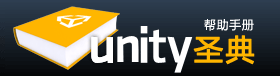Audio Listener 音频侦听器
The Audio Listener acts as a microphone-like device. It receives input from any given Audio Source in the scene and plays sounds through the computer speakers. For most applications it makes the most sense to attach the listener to the Main Camera. If an audio listener is within the boundaries of a Reverb Zone reverberation is applied to all audible sounds in the scene. (PRO only) Furthermore, Audio Effects can be applied to the listener and it will be applied to all audible sounds in the scene.
音频监听器扮演着像麦克风这样的设备。它接收任何在场景输入的音频源(Audio Source),并通过计算机的扬声器播放声音。对于大多数应用程序,经常会把侦听器贴在主摄像头(Main Camera)。如果一个音频侦听器在混响区(Reverb Zone )内,混响会应用到在场景中所有能听到的声音。(只在专业版)此外,音频效果(Audio Effects ),可以应用到侦听器,它将被应用到场景中的所有听得见的声音。
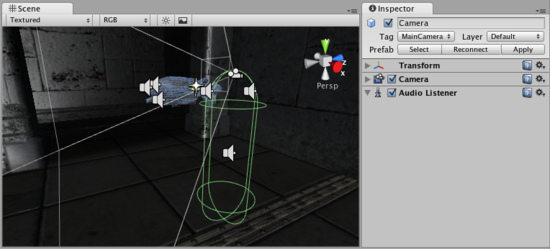
The Audio Listener, attached to the Main Camera
音频侦听器(Audio Listener)贴到主摄像机
Properties 属性
The Audio Listener has no properties. It simply must be added to work. It is always added to the Main Camera by default.
音频监听器没有属性。它必须被添加才能使用。它总是默认地添加到主照相机。
Details 细节
The Audio Listener works in conjunction with Audio Sources, allowing you to create the aural experience for your games. When the Audio Listener is attached to a GameObject in your scene, any Sources that are close enough to the Listener will be picked up and output to the computer's speakers. Each scene can only have 1 Audio Listener to work properly.
音频侦听器(Audio Listener)配合音频源(Audio Sources),让你可以为你的游戏创建听觉体验。当音频监听器贴在场景中的一个游戏对象,任何音频源,如果足够接近侦听器就会被获取并输出到计算机的扬声器。每个场景只能有1个音频侦听器正常工作。
If the Sources are 3D (see import settings in Audio Clip), the Listener will emulate position, velocity and orientation of the sound in the 3D world (You can tweak attenuation and 3D/2D behavior in great detail in Audio Source) . 2D will ignore any 3D processing. For example, if your character walks off a street into a night club, the night club's music should probably be 2D, while the individual voices of characters in the club should be mono with their realistic positioning being handled by Unity.
如果音频源是3D( 见音频剪辑(Audio Clip)中的导入设置(import settings)),侦听器将模拟在3D世界声音的位置,速度和方向(你可以调整衰减和3D/2D行为,这在音频源( Audio Source)有非常详细的介绍)。 2D将忽略任何3D处理。例如,如果你的人物在街道行走,走进夜总会,夜总会的音乐也许应该是二维的,而人物在俱乐部内独立的声音,应该是伴随着他们真实定位的单声道在Unity中处理。
You should attach the Audio Listener to either the Main Camera or to the GameObject that represents the player. Try both to find what suits your game best.
你应该将音频监听器贴在主相机(Main Camera)或代表玩家的游戏对象(GameObject)。都试一下,找到最适合你的游戏的那种。
Hints 提示
- Each scene can only have one Audio Listener.
每个场景只能有一个音频监听器。 - You access the project-wide audio settings using the Audio Manager, found in the Edit->Project Settings->Audio menu.
您可以使用音频管理器(Audio Manager),在菜单栏通过Edit->Project Settings->Audio访问项目范围内的音频设置。 - View the Audio Clip Component page for more information about Mono vs Stereo sounds.
- 查看音频剪辑组件页,了解更多关于单声道与立体声声音的信息。
Audio Source 音频源
The Audio Source plays back an Audio Clip in the scene. If the Audio Clip is a 3D clip, the source is played back at a given position and will attenuate over distance. The audio can be spread out between speakers (stereo to 7.1) (Spread) and morphed between 3D and 2D (PanLevel). This can be controlled over distance with falloff curves. Also, if the listener is within 1 or multiple Reverb Zones, reverberations is applied to the source. (PRO only) Individual filters can be applied to each audio source for an even richer audio experience. See Audio Effects for more details.
音频源(Audio Source)在场景中播放音频剪辑(Audio Clip)。如果音频剪辑(Audio Clip)是一个3D剪辑,音频源是在一个给定的位置,并会随距离衰减这样的方式进行播放。音频可以在扬声器之间传播(立体声至7.1)(扩散Spread)和可以在3D和2D(平衡调整级别PanLevel)之间进行转换。这是可以控制的随距离衰减曲线。此外,如果侦听器是在1个或多个混响区中,回响将会应用到音频源。 (只专业版可用)单独的过滤器可以应用到每个音频源,可以得到更丰富的音频体验。更多细节请参阅音频效果(Audio Effects)。
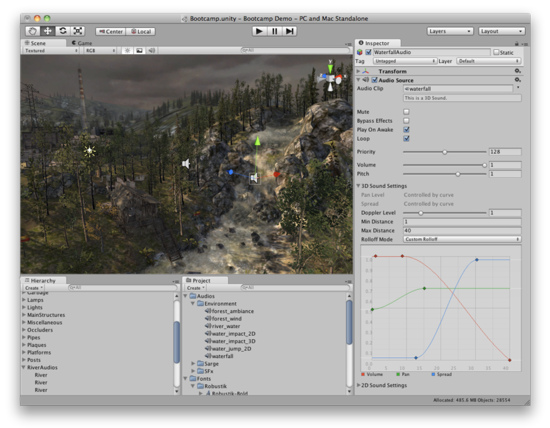
The Audio Source gizmo in the Scene View and its settings in the inspector.
音频源在场景视图中gizmo 和 它在检视面板中的设置
Properties 属性
-
Audio Clip 音频剪辑Reference to the sound clip file that will be played.
将被播放的声音剪辑文件 -
Mute 静音If enabled the sound will be playing but muted.
如果启用,声音将被播放,但没有声音(静音) -
Bypass Effects 直通效果This Is to quickly "by-pass" filter effects applied to the audio source. An easy way to turn all effects on/off.
应用到音频源的快速"直通"过滤效果。一个简单的方法来打开/关闭所有特效。 -
Play On Awake
唤醒时播放If enabled, the sound will start playing the moment the scene launches. If disabled, you need to start it using the Play() command from scripting.
如果启用,则声音会在场景启动的时候开始播放。如果禁用,则需要从脚本中使用的play()命令来启动它。 -
Loop 循环Enable this to make the Audio Clip loop when it reaches the end.
启用这个属性使音频剪辑(Audio Clip)在播放结束后循环 。 -
Priority
优先权Determines the priority of this audio source among all the ones that coexist in the scene. (Priority: 0 = most important. 256 = least important. Default = 128.). Use 0 for music tracks to avoid it getting occasionally swapped out.
确定场景所有并存的音频源之间的优先权。(0=最重要的优先权。256 =最不重要。默认为128。)。使用0的音乐曲目,以避免偶尔换出。 -
Volume 音量How loud the sound is at a distance of 1 world unit (1 meter) from the Audio Listener.
声音从距离音频监听器(Audio Listener)1个世界单位(1米)处有多响? -
Pitch 音调Amount of change in pitch due to slowdown/speed up of the Audio Clip. Value 1 is normal playback speed.
改变音调(Pitch)值,可以减速/加速音频剪辑的播放。1是正常播放速度。 -
3D Sound Settings
3D声音设置Settings that are applied to the audio source if the is a 3D Sound.
如果是一个三维的声音,应用到音频源的设置 -
Pan Level
平衡调整级别Sets how much the 3d engine has an effect on the audio source.
设置多少,3D引擎在音频源上有效果。 -
Spread 扩散Sets the spread angle to 3d stereo or multichannel sound in speaker space.
设置3D立体声或者多声道音响在扬声器空间的传播角度。 -
Doppler Level
多普勒级别Determines how much doppler effect will be applied to this audio source (if is set to 0, then no effect is applied).
决定了多少多普勒效应将被应用到这个音频信号源(如果设置为0,就是无效果)。 -
Min Distance
最小距离Within the MinDistance, the sound will stay at loudest possible. Outside MinDistance it will begin to attenuate. Increase the MinDistance of a sound to make it 'louder' in a 3d world, and decrease it to make it 'quieter' in a 3d world.
在最小距离(MinDistance)之内,声音会保持最响亮。 在最小距离(MinDistance)之外,声音就会开始衰减。增加声音的最小距离(MinDistance),可以使声音在3D世界"更响亮",减少最小距离(MinDistance)可使声音在一个三维世界"安静"。 -
Max Distance
最大距离The distance where the sound stops attenuating at. Beyond this point it will stay at the volume it would be at MaxDistance units from the listener and will not attenuate any more.
声音停止衰减距离。超过这一点,它将在距离侦听器最大距离(MaxDistance)单位,保持音量,并不会作任何衰减。 -
Rolloff Mode
衰减模式How fast the sound fades. The higher the value, the closer the Listener has to be before hearing the sound.(This is determined by a Graph).
声音淡出的速度有多快。该值越高,越接近侦听器最先听到声音(这是由图形决定)。 -
Logarithmic Rolloff
对数衰减The sound is loud when you are close to the audio source, but when you get away from the object it decreases significantly fast.
当你接近的音频源,声音响亮,但是当你远离对象,声音下降显着快。 -
Linear Rolloff
线性衰减The more far away from the audio source you go, the less you can hear it.
越是远离音频源的,你可以听到的声音越小。 -
Custom Rolloff
自定义衰减The sound from the audio source behaves accordingly to how you set the graph of roll offs.
根据你设置的衰减图形,来自音频源的声音行为。 -
2D Sound Settings
2D声音设置Settings that are applied to the audio source if the is a 3D Sound.
如果是一个二维的声音,应用到音频源的设置 -
Pan 2D
2D平衡调整Sets how much the engine has an effect on the audio source.
设置多少,引擎在音频源上有效果。
Types of Rolloff 衰减类型
There are three Rolloff modes: Logarithmic, Linear and Custom Rolloff. The Custom Rolloff can be modified by modifying the volume distance curve as described below. If you try to modify the volume distance function when it is set to Logarithmic or Linear, the type will automatically change to Custom Rolloff.
衰减模式有三种:对数,线性和自定义衰减。自定义衰减可以修改通过修改音量的距离曲线,如下所述。当它被设置为对数或线性类型时,如果你修改音量距离函数,类型将自动更改为自定义衰减。
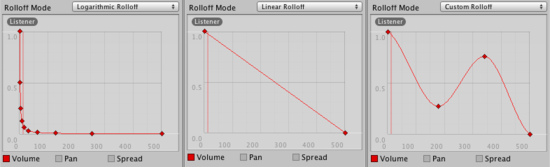
Rolloff Modes that an audio source can have. 音频源的衰减模式
Distance Functions 距离函数
There are several properties of the audio that can be modified as a function of the distance between the audio source and the audio listener.
有音频的几个的属性,作为 音频源和音频侦听器之间的距离的函数,可以被修改。
Volume: Amplitude(0.0 - 1.0) over distance. 音量:幅度(0.0-1.0)随距离
Pan: Left(-1.0) to Right(1.0) over distance. 平衡调整: 左(-1.0)到右(1.0)随距离
Spread: Angle (degrees 0.0 - 360.0) over distance. 扩散:角度(0.0到360.0度)随距离
Low-Pass (only if LowPassFilter is attached to the AudioSource): Cutoff Frequency (22000.0-10.0) over distance.
低通(只有当低通滤波器(LowPassFilter)贴到音频源(AudioSource)上): 低通截止频率(10.0~22000.0hz)随距离。
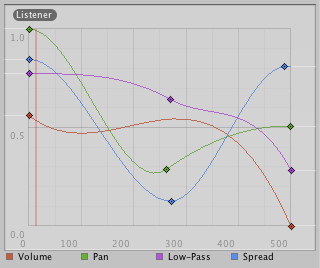
Distance functions for Volume, Pan, Spread and Low-Pass audio filter. The current distance to the Audio Listener is marked in the graph.
音量,平衡调整,扩散和低通音频滤波器的距离函数。当前到音频监侦听器的距离在图中标记。
To modify the distance functions, you can edit the curves directly. For more information, see the guide to Editing Curves.
要修改的距离函数,您可以直接编辑曲线。想了解更多信息,请参阅编辑曲线(Editing Curves)的指南。
Creating Audio Sources 创建音频源
Audio Sources don't do anything without an assigned Audio Clip. The Clip is the actual sound file that will be played back. The Source is like a controller for starting and stopping playback of that clip, and modifying other audio properties.
没有分配音频剪辑的音频源不会播放任何东西。剪辑是实际的声音文件,该文件将被播放。音频源就像是一个控制器,用于启动和停止播放该剪辑,并修改其他的音频属性。
To create a new Audio Source 创建一个新的音频源:
- Import your audio files into your Unity Project. These are now Audio Clips.
导入你的音频文件到Unity项目。这些都是现在的音频剪辑。 - Go to GameObject->Create Empty from the menubar.
从菜单栏选择 GameObject->Create Empty - With the new GameObject selected, select Component->Audio->Audio Source.
随着新的游戏对象(GameObject) 被选择,选择 Component->Audio->Audio Source - Assign the Audio Clip property of the Audio Source Component in the Inspector.
在检视面板中分配音频源 (Audio Source)组件的音频剪辑属性。
Note: If you want to create an audio source just for one Audio Clip that you have in the Assets folder, you can drag and drop that Audio Clip to the scene view and an Audio Source game object will be created automatically for it.
注意:如果你想创建一个音频源,只需有一个音频剪辑(Audio Clip)在你的资源文件夹,你可以拖拽音频剪辑(Audio Clip)到场景视图,那么带有音频源(Audio Source)的游戏对象将自动创建。
Platform specific details 平台的具体细节
On mobile platforms compressed audio is encoded as MP3 for speedier decompression. Beware that this compression can remove samples at the end of the clip and potentially break a "perfect-looping" clip. Make sure the clip is right on a specific MP3 sample boundary to avoid sample clipping (Tools to perform this is widely available). For performance reasons audio clips can be played back using the Apple hardware codec. To enable this check the "Use Hardware" checkbox in the import settings. See the Audio Clip documentation for more details.
在移动平台上的压缩音频以MP3格式编码为了能快捷解压。要注意,这种压缩是可以删除剪辑结尾的样品,并可能打破一个"完美循环"的剪辑。确保剪辑是正确的在一个特定的MP3样品边界,避免样品剪裁(这是执行它广泛被使用的工具)。出于性能方面的原因,音频剪辑可以使用苹果的硬件编解码器进行播放。若要启用它,选上在导入设置(import settings)的"使用硬件(Use Hardware)"复选框。有关详细信息,请参阅音频剪辑(Audio Clip)文件。
On mobile platforms compressed audio is encoded as MP3 for speedier decompression. Beware that this compression can remove samples at the end of the clip and potentially break a "perfect-looping" clip. Make sure the clip is right on a specific MP3 sample boundary to avoid sample clipping (Tools to perform this is widely available).
在移动平台上的压缩音频以MP3格式编码为了能快捷解压。要注意,这种压缩是可以删除剪辑结尾的样品,并可能打破一个"完美循环"的剪辑。确保剪辑是正确的在一个特定的MP3样品边界,避免样品剪裁(这是执行它广泛被使用的工具)。
Audio Clip 音频剪辑
Audio Clips are audio data used by Audio Sources. Unity supports mono, stereo and multi (up to 8) channels audio assets. Unity supports importing the following audio file formats: .aif, .wav, .mp3, and .ogg, and the following tracker module file formats: .xm, .mod, .it, and .s3m. The tracker module assets works the same way as any other audio assets in Unity except no waveform preview can be rendered to the asset import inspector.
音频剪辑(Audio Clips)是被音频源(Audio Sources)使用的音频数据。Unity支持单声道,立体声和多通道(最多8个)音频资源。Unity支持导入以下音频文件格式:.aif, .wav, .mp3, .ogg 和下面的跟踪器模块(tracker module)文件格式:.xm, .mod, .it, and .s3m。跟踪器模块资源与任何其他音频资源在Unity中以相同的方式工作(用法一样),除了在资源导入检视面板没有波形预览显示。
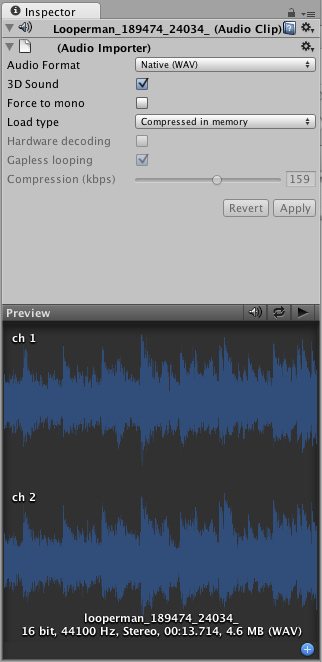
The Audio Clip Inspector 音频剪辑检视面板
Properties 属性
-
Audio Format 音频格式The specific format that will be used for the sound at runtime.
具体格式,将用于在运行时的声音。 -
Native 原生Larger file size, higher quality. Best for very short sound effects.
文件大小越大,质量越高。很短的声音效果最佳。 -
Compressed 压缩Smaller file size, lower/variable quality. Best for medium length sound effects and music.
文件尺寸越小,质量越低/变量。中等长度的声音效果和音乐。 -
3D Sound
3D声音If enabled, the sound will play back in 3D space. Both Mono and Stereo sounds can be played in 3D.
如果启用,声音会在三维空间中播放。单声道和立体声的声音可以在3D播放 -
Force to mono 强制单声道If enabled, the audio clip will be down-mixed to a single channel sound.
如果启用,音频剪辑将向下混合成一个单声道的声音。 -
Load Type 加载类型The way Unity load audio assets runtime.
Unity在运行时加载音频资源的方式 -
Decompress on load
加载时解压Decompress sounds upon load. Use this for smaller compressed sounds to avoid the performance overhead of decompressing on the fly. Beware that decompressing sounds on load will use ~10x more memory than keeping them compressed in memory, so don't use this for large files.
加载时解压声音。这用在较小的压缩的声音,以避免即时解压缩的性能开销。注意,加载时解压声音,比起保持它们在内存中要多使用10倍以上内存,所以不要将它用在大文件上。 -
Compressed in memory
在内存压缩Keep sounds compressed in memory and decompress while playing. This have a slight performance overhead (esp. for Ogg/Vorbis compressed files) so only use this for bigger files.
保持声音在内存中压缩,并在播放时解压缩。这有轻微的性能开销(尤其是对Ogg / Vorbis格式的压缩文件),所以这个只能用在更大的文件上。 -
Stream from disc
从磁盘流Stream audio data directly from disc. This uses a fraction of the original sounds size of memory. Use this for your music or very long tracks. Depending on the hardware, a general advice is to keep this down to 1-2 simultaneously streams.
直接从光盘来的音频数据流。这使用原始声音内存大小的一小部分。这用在你的音乐或很长的轨道。根据硬件,一般建议是同时保持1-2流。 -
Compression
压缩Amount of Compression to be applied to a Compressed clip. Statistics about file size can be seen beneath the slider. It is suggested to drag the slider to a place that leaves the playback "good enough" but still at a small enough size to meet your file size/distribution needs.
用于压缩剪辑的压缩量。有关文件大小的统计数据可以在滑条下面看到。建议拖动滑块到一个地方,离开"足够好"的播放,但仍然在一个足够小的尺寸,以满足您的文件大小/分配需要。 -
Hardware Decoding
硬件解码(iOS ONLY) Available for compressed audio on iOS devices. Uses Apple's hardware decoder for less CPU intensive decompression. Check out Platform Specific details for more info.
(IOS)为iOS设备上的音频压缩。使用较少的CPU密集型减压苹果的硬件解码器。查看更多信息平台的具体细节。 -
Gapless looping
无缝循环(Android/iOS ONLY) Use this when compressing a perfect looping audio source file (in a non-compressed PCM format) to preserve the loop. Standard MPEG encoders introduce silence around the loop point, which will play as little "click" or "pop". Unity handles this smoothly for you.
(Android的/ IOS)时,使用此压缩一个完美的循环音频源文件(非压缩的PCM格式),以维持循环。标准的MPEG编码器引入各地的循环点,这将发挥小的"点击"或"流行"的沉默。统一处理此为您顺利。
Importing Audio Assets 导入音频资源
Unity supports both Compressed and Native Audio. Any type of file (except MP3/Ogg Vorbis) will be initially imported as Native. Compressed audio files must be decompressed by the CPU while the game is running, but are smaller in file size. If Stream is checked the audio is decompressed on the fly, or else the audio is decompressed entirely upon load. Native PCM formats (WAV, AIFF) have the benefit of being higher fidelity without increasing CPU taxation, but create much larger files. Module files (.mod,.it,.s3m..xm) can deliver very high quality with an extremely low footprint.
Unity同时支持压缩和原生音频。任何类型的文件(MP3/Ogg Vorbis的除外),最初都以原生音频导入(Native即不经任何处理的音频本身)。游戏运行时,压缩音频文件必须由CPU解压缩,但文件大小较小。流(Stream )被选上 音频在运行时解压缩,或者音频在加载时完全解缩。原生脉冲编码调制(PCM)格式(WAV,AIFF)有在不增加CPU资源同时有更高的保真度的好处,但创造更大的文件。模块文件(.MOD,.S3M,. XM)可以提供非常高的质量与极低的占用空间。
As a general rule of thumb, Compressed audio(or modules) are best for long files like background music or dialog, and uncompressed is better for short sound effects. Tweak the amount of Compression with the compression slider to just before the difference in sound quality is noticeable.
一般的经验是,压缩音频(或模块)最好是长文件,如背景音乐或对话,和未经压缩的短声音效果更好。用压缩滑动条(Compression)来调整压缩量,前后音质的差异是明显的。
Using 3D Audio 使用3D音频
If an audio clip is marked as a 3D Sound then it will be played back to simulate its position in the game world's 3D space. 3D sounds emulate distance and location of sounds by attenuating volume and panning across speakers. Both mono and multiple channel sounds can be positioned in 3D. For multiple channel audio, use the spread option on the Audio Source to spread and split out the discrete channels in speaker space. Unity offers a variety of options to control and fine-tune the audio behavior in 3D space. Take a look at Audio Source.
如果音频剪辑标记为3D音效(3D Sound),它会模拟在游戏世界三维空间中的位置播放。 3D音效以衰减音量和扬声器之间平衡调整模拟声音的距离和位置。单声道和多声道声音都可以放置在三维空间。对于多声道音频,使用的音频源(Audio Source)中的扩散(spread )选项来扩散并在扬声器空间分离出离散通道。Unity提供了多个选项,来控制和微调三维空间中音频的行为。看看音频源(Audio Source)。
Platform specific details 平台的具体细节
On mobile platforms compressed audio is encoded as MP3 for less CPU intensive decompression.
在移动平台上的压缩音频以MP3格式编码,以在解压缩时占用更少的CPU资源。
For performance reasons audio clips can be played back using the Apple hardware codec. To enable this check the "Hardware Decoding" checkbox in the Audio Importer. Note that only one hardware audio stream can be decompressed at a time, including the background iPod audio.
出于性能方面的原因音频剪辑可以使用苹果的硬件编解码器进行播放。要启用它,把音频导入器(Audio Importer)下的"硬件解码(Hardware Decoding)"复选框勾选上。请注意,同一时间只能有一个硬件音频流解压缩,包括背景的iPod音频。
If the hardware decoder is not available, the decompression will fall back on the software decoder (on iPhone 3GS or newer Apple's software decoder is used over Unity's(FMOD) own decoder).
如果硬件解码器不可用,解压的任务将落在软件解码器上(iPhone 3GS或较新的苹果软件解码器是通过Unity(FMOD)自带的解码器使用)。
On mobile platforms compressed audio is encoded as MP3 for less CPU intensive decompression.
在移动平台上的压缩音频以MP3格式编码,以在解压缩时占用更少的CPU资源。
页面最后更新:2007-11-16